Optimize WordPress – Seven Ways to Optimization your WordPress Site for Speedup
Having a website is no laughing matter. It requires knowledge, hard work, efforts and of course, patience. In order to convert your website into an online business, you need to improve your website’s visitor count. However, the ever-growing competition in the market makes it quite hard for websites to keep up with the latest trend of the web industry and soon fall out.
There are various things that play an important role in optimizing your website for search engine and thus, drive traffic to your website including on-page SEO, easy user navigation, SEO-friendly URLs and much more. However, speed is one of the most important things that determine the success of your online business. As a matter of fact, a web user tends to navigate away from a website if it does not load in less than 5 seconds.
Being a webmaster, you usually install many plugins and widgets in order to make your WordPress website stand out. Although you often forget that these plugins are quite heavy and take a lot of space on your hosting server while making your website slow.
Website speed is a crucial point and thus, should be well taken care of.
Therefore, we have compiled a list of 7 most effective ways to optimize your WordPress website for speed.
WordPress Optimization
1. Use a caching plugin
There is no denying in the fact that WordPress plugins are extremely beneficial. However, the best plugins by far are certainly caching ones. These plugins automatically improve the speed of your website by 90%.
One of the best caching plugins is W3 Total Cache. Simply install and activate and you are all set to run a fast loading website.
2. Optimize images
As a matter of fact, images are quite heavy and they apparently make your website slow. In addition, using more than 3 images per blog posts makes your website heavy to load. Therefore, it becomes all the more important to compress your images to improve the speed of the site. However, compressing each image is definitely one heck of a job, and significantly time-consuming. Fortunately, WordPress offers one free plugin to optimize your images automatically – WP-SmushIt.
3. Optimize your homepage
The homepage is one of the most important pages of any website. This is the first page that a user usually sees. In fact, for a majority of websites, the homepage is usually their landing page which drives a large number of visitors to the website. Therefore, it is important to put all of your efforts in improvising the speed of your homepage. There are a lot of things that you can do to optimize the speed of your homepage including reducing the number of posts on the homepage, showing excerpts instead of full posts, removing unnecessary widgets and uninstalling inactive plugins. The bottom line is that you should keep your homepage as focused and clean as possible.
4. Adding Expires header
The whole concept of expires header is introduced to reduce server load and consequently increase page load time. These headers notify the browser whether they must ask a specific file from the server or they should just load it from the browser’s cache. This also reduces the number of HTTP requests from the server.
The best way to make it work is to copy and paste this below mentioned lines of code in your .htaccess file.
ExpiresActive On
ExpiresByType image/gif A2592000
ExpiresByType image/png A2592000
ExpiresByType image/jpg A2592000
ExpiresByType image/jpeg A2592000
The above code sets the expires header for a month which can be changed according to your preferences and needs.
5. Turn off Trackbacks and Pingbacks:
Trackbacks and pingbacks are a great way to know that a blog or website is linked to your site. Whenever a blog mentions you, it automatically indicates you about the activity with the help of trackback. Since it informs about every backlink related activity, it saves the data on the server which increases a lot of work for your website. Turning trackbacks and pingbacks off reduces the workload and thus improving the load speed of the site.
Note: Turning this off does not devastate your back-linking. It only reduces your website’s workload.
6. Minify JavaScript, CSS and HTML
Minification is basically a process of removing all the unnecessary characters and spaces from the code without making any modification in the functionality. Though tabs and whitespaces usually make code understandable and readable for servers and humans, it increases the page load time. Therefore, minifying your JavaScript, CSS and HTML files can improve the load time significantly. Instead of scanning your files one by one, you can make use of various useful plugins such as W3 Total Cache and WP Minify to make the process of minification easier and convenient.
7. Make use of CloudFlare
CloudFlare is one of the best and free ways to improve the security of your website. It is basically a content delivery network that sits between your hosting server and visitors. You can not only protect your site from unwanted visitors but also improves the speed of your site. The combination of CloudFlare and W3 Total Cache works wonders to a website performance.
Wrapping up:
These are some of the tested and proven ways to effectively speed up your website. If you have any other way to improve WordPress website’s speed, don’t forget to share with us.